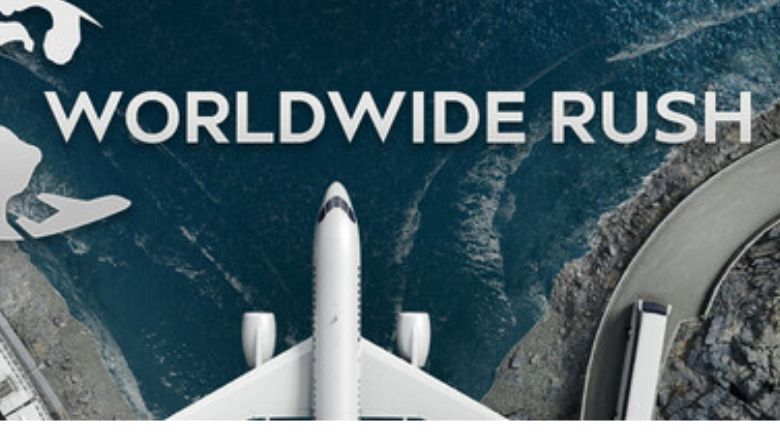Renaming routes in Worldwide Rush can be a little confusing at first. The game gives you two main ways to do it — directly from the vehicle screen or from the route screen. This How to Change Route Names guide will walk you through both methods step by step, while also pointing out a couple of important warnings to avoid common mistakes.
Method 1: Changing Route Names from the Vehicle Screen
This is the most straightforward method if you’re already looking at a specific vehicle.
- Select a Vehicle
Open the Vehicle Screen for the transport you want to edit. - Find the Edit Option
Look just to the right of the “Edit Route” button. You’ll see another button — click it. - Rename the Route
A text box will appear. Enter your new route name here. ⚠️ Important: If you’re using an IME (Input Method Editor, common for Japanese/Chinese text), do not press Enter while typing. Doing so can cause the input to break. Instead, confirm your text by clicking outside the box or using the on-screen confirmation.
Method 2: Changing Route Names from the Route Screen
This method is useful if you want to manage or rename multiple routes at once.
- Open the Route Screen
On the main UI, look at the upper left corner near your balance. Press the button just to the left of your balance. - Find Your Route
A list of all your routes will appear.- You can search by entering the city name or part of the route name in the search box.
- ⚠️ As of August 23, 2025, there is a known bug: typing in the search box may trigger other shortcut keys. To avoid problems, it’s best to scroll manually for now.
- Select the Rename Option
On the right-hand side, press the third button from the right. - Enter a New Name
Type your desired route name into the text box.- Again, if you’re using IME, do not press Enter — confirm by clicking outside or using the UI buttons.
Tips for Route Naming
- Be Consistent: Use a system like
City A → City B (Cargo)orExpress Line #2so you can identify routes quickly later. - Keep It Short: Long names can clutter your UI and make the route list harder to scan.
- Functional First: Focus on what helps you manage your network (city names, goods type, direction).
Renaming routes in Worldwide Rush isn’t complicated once you know where the options are — but the small quirks, like the IME issue and the buggy search box, can trip you up. Use the vehicle screen for quick edits and the route screen for managing your transport network at a larger scale.